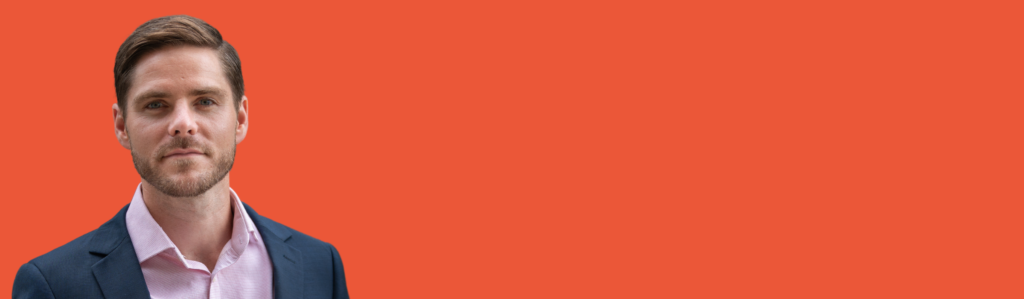
My most recent guest on the show was John McCoy, Senior Account Director for Federal Government at LinkedIn. John is an expert in all things LinkedIn for government. He particularly specialises in offering LinkedIn tips for public sector leaders and agencies around how to use the platform as a strategic communications tool, whether that’s to share their mission, attract and retain talent, or to build valuable partnerships online.
It’s episode number 36 in the Your Digital Reputation catalog, so please go back and have a listen, ideally before you dive into this short practical reflection. But I must also say right up front, please don’t let John’s title or the apparent focus on the public sector put you off if you work in a different sector. The guidance and data he shared has as much application to public sector leaders as it does for leaders in corporate or NGO roles too.
In fact, it got me thinking about this Practical Reflection episode and how every leader could benefit from just simple, valuable, straight shooting LinkedIn advice. From the conversation John and I had, yes, but also from the many other conversations I’ve had with leaders over the years and hearing from them exactly what has had the biggest impact on their performance.
So that’s what this episode is all about. My five top tips, my helpful hacks for LinkedIn that every leader should put in place. If you’ve been using LinkedIn but you’re frustrated and you’re not seeing results. If LinkedIn annoys you because you see way too much of the wrong types of content or people, people you’re not even interested in. Or if you’ve been avoiding LinkedIn because you don’t know quite what to say, or you’re worried you’re going to do the wrong thing and damage your reputation, this is the episode for you.
I encourage you to tune into the episode in full as I’m confident you’ll learn something new about LinkedIn, maybe even five things or so. And by putting these recommendations into practice, you’ll become a far more effective leader on LinkedIn. As promised, I’ve dropped the five helpful hacks below for you to refer to in your own time. For each of these helpful hacks, I’ll explain what they are, the use case and the benefit to you, and then provide some suggested actions so you know where to go next. Let’s dive in.
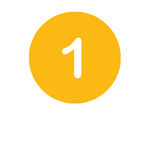
THE BELL
What’s the bell? It’s an icon that you might have previously overlooked on anyone’s LinkedIn profile, but it’s actually an incredibly valuable notification option, particularly for people you’re only following versus connected with. See the example from my wife, Gemma’s profile below.
USE CASE & BENEFIT: We know that the algorithm serves you different things based on your own behavior and also a little bit of whatever LinkedIn thinks will help keep you on the platform. But you know what you like best, right? So if you have a few key contacts, key stakeholders, industry thought leaders, partners, prospects, people that you’re really, really keen to hear from, you don’t want to miss a single thing that they share. Remember, you must first be connected or following them. And as a side point, it’s also great for publishers too. Every time someone clicks the bell on your profile, it sends a positive signal to the algorithm too.
ACTION: If there’s someone you’re keen to keep an eye on, someone whose content you don’t want to miss, go to their profile now and simply click the bell. LinkedIn will do the rest.
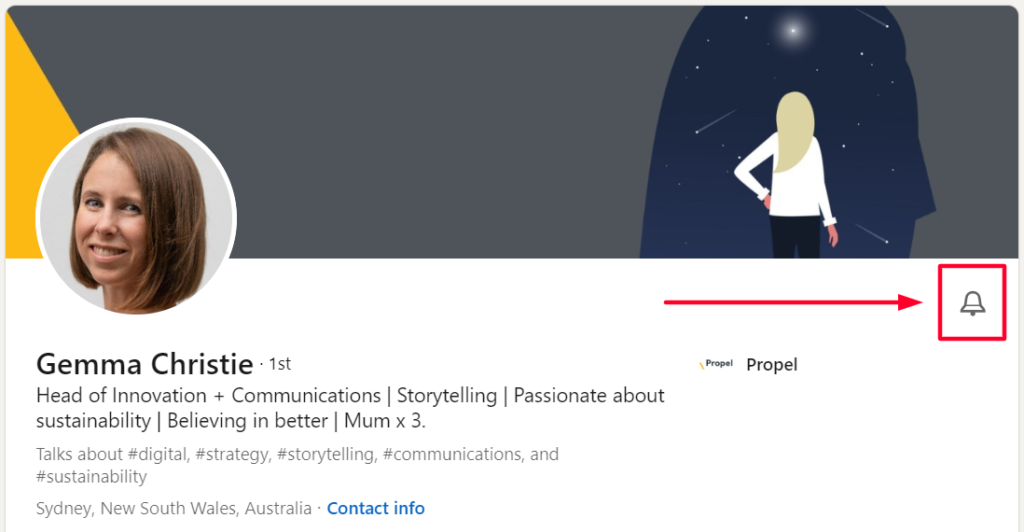
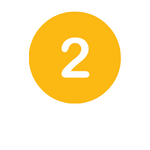
YOUR THUMB
You’re probably wondering why your thumb is one of my helpful hacks. But in this context, it is an incredibly powerful tool for improving your LinkedIn experience by clearing the noise from your feed. Let me explain. Every time you stop on a post, every time you click see more, every time you hit like, every time you comment, every single action you take on LinkedIn is being tracked by the algorithm. And amazingly, your actions are being tracked by the algorithm even when you don’t actually click anything. And this is where your thumb comes in.
USE CASE & BENEFIT: As you’re scrolling your feed, teach your thumb to keep scrolling on by when you notice something irrelevant or something you shouldn’t be spending time looking at. Empty calories, as we’ve talked about on this show before.
In fact, if you want your thumb to do something really constructive while scrolling, when you come across something you don’t want to see again, might be a post from someone who’s no longer relevant to you, a topic that perhaps someone simply sharing something that has no value to you, your role and your goals today, click the three dots next to that post and select, I don’t want to say this or unfollow this person. Don’t worry, the user won’t be notified and you will continuously improve the quality of your LinkedIn feed.
ACTION: Simply to be a conscious scroller and remind your thumb to help you out when you’re scrolling your feed to focus on the good stuff and weed out the bad stuff.
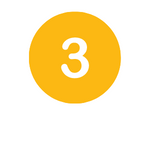
ARTICLES
What are articles? Articles are the longest form of text and rich media that anyone can produce on LinkedIn. You’ll find the instructions on how to publish an article here. They’re a format leaders like to use when they have too much information to fit in one post, or they want to include multiple images, for example. Now, I commonly advise leaders to be wary of using articles too frequently instead of your regular LinkedIn post, particularly if your goal is to try and get exposure to people beyond your immediate network as they almost always reach fewer people than your standard LinkedIn post. But, and it is a big but, LinkedIn articles have a hidden superpower. They’re fantastic for SEO and often turn up on Google’s first page.
USE CASE & BENEFIT: If you have specific topics that you want to be known for, and if you want to claim more of that first page of Google search results, my advice is to consider how you can use an article so that people Googling your name will not only find your LinkedIn profile, but your rich ideas and expertise as well.
ACTION: Keep writing posts and comments as you would to generate reach and engage with new audiences. But for your big ticket items and quality pieces, try LinkedIn article and see how it improves your search results and your all important digital reputation.
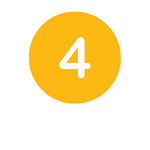
CREATOR MODE
John McCoy mentioned this in our discussion and I wanted to provide a bit more detail here as it’s something we often talk to leaders about, particularly those who are more interested in using LinkedIn for amplifying thought leadership and their positioning over say one-to-one relationship building. Creator mode is a profile option suited to leaders like this who want to be known for their niche areas of expertise.
By turning it on (click here for instructions on how to do this), you gain access to advanced publishing tools and can include the talks about hashtags on your profile, which you may have seen on others. But a word of warning here, don’t switch this on if you’re in a sales or recruitment environment and perhaps trying to build those one-to-one relationships. As creator mode is designed for people who want their ideas to reach further, but it actually encourages other users to follow versus connect with you, which can hinder your progress in those sorts of settings.
USE CASE & BENEFIT: After LinkedIn saw an almost 42% uplift in content shared on the platform during COVID, it responded by separating creators from average users on the platform to try and improve the level of content users would see every day. So statistically speaking, this meant that average users or those without creator mode saw a drop in reach of around 15% last year, while content creators saw an uplift of around 20%. So the use case for leaders wanting to use LinkedIn as that niche authority and thought leadership platform is quite clear. Creator mode could be the very feature that helps you generate extra reach and encourages people to follow you more like an industry influencer than connect with you like a colleague.
ACTION: So my advice to leaders on how to action this, consider your own circumstances carefully. While extra reach on your post may sound appealing, if it prevents people from connecting with you, and that’s core to your business needs. Don’t end up shooting yourself in the foot.
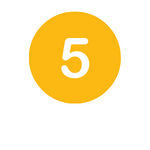
QR CODES
QR codes. Yes, QR codes are something we’re all well used to these days. But it’s also a hidden feature of sorts that LinkedIn has had on the mobile app for some time. So if you have your mobile handy, open your profile in the LinkedIn app, click the search bar at the top, and you should see a QR icon appear (click here for instructions). And voila! You have your own unique code for your profile, plus an inbuilt scanner to connect with others.
USE CASE & BENEFIT: You’re at an industry event and either don’t have or forgot to grab business cards on the way, or you might be presenting to a large group of people and want to provide an easy way for them to reach out to you at the end. Simply use your LinkedIn QR code on your phone or on the screen if you’re presenting and form those connections without having to transfer details from paper to PC.
ACTION: Try this when you’re at an event and then remember to build on the strength of those new relationships with intentional LinkedIn engagement. Connection will only get you so far.
Okay, so that’s five helpful LinkedIn hacks to get you going. But it wouldn’t be the Your Digital Reputation without a little bit of extra sauce on top. So here’s three more bonus hacks I wanted to throw in very quickly.
BONUS tip #1: Scheduling your posts.
John mentioned this one on our podcast discussion as well. Now, it’s really, really useful. And while you can’t do it for all types, for example job posts or multi-image posts, it’s fantastic to help you if you have a good idea that you need to get down in the time that you have to get it down, but then storing that post for when it’s ready to go live. Check it out next time. Look for the little clock on your draft post as you’re pulling that together. Click here for a run down.
BONUS tip #2: private message ‘out of office’.
Now I mentioned this one in our chat. It is a premium feature right now. And it’s actually tucked away in your messaging tab. So if you click the three dots in your messaging tab, you can set your away message as LinkedIn refers to it (click here for instructions). Now personally, I find it’s great for when you’re on holidays, or in high traffic periods. So you can set expectations with people who might reach out to you privately around response times. It’s a great and useful tool for those leaders who need to have a little bit of a break from LinkedIn every now and then.
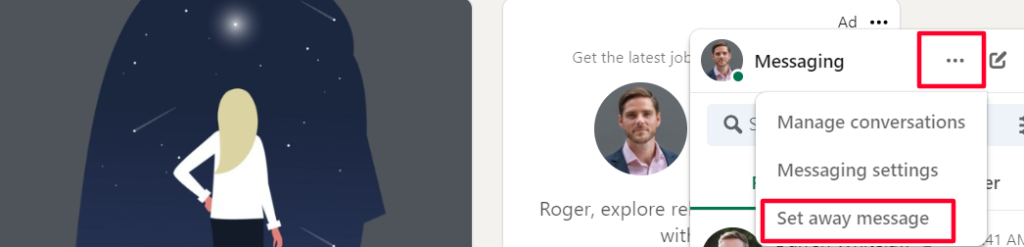
BONUS tip #3: removing last names on tags.
This is a bit of an odd one that people don’t know exists but one of my favourites. When you write the at symbol in any post on LinkedIn to tag someone in it, it brings up their full name. If you just hit the backspace, it removes that last name or any extra characters or credentials at the end of their name and leaves their first name there. Click here for more from LinkedIn on how to mention people in your posts.
Removing the last name still notifies the person but it appears an awful lot more conversational, casual, particularly for those people who you know really, really well. And one of the added benefits I like, it provides that little bit of extra privacy when tagging people so you’re not always sharing their full name but still want to let them know.
So, there you have it. Those are my five helpful hacks for every leader on LinkedIn and plus those three bonus tips because I’m all about added value for the Your Digital Reputation community. So, eight helpful hacks in all. Eight ideas you can implement right now to get a better return on your LinkedIn efforts.
But I’d love to hear from you too. What’s your number one helpful hack for LinkedIn? What thing do you do that makes maybe even a small but meaningful impact to the way you use LinkedIn as a leader? Please do drop me a note via LinkedIn if you’d like to share your tip and I’d be happy to give you a shout out in our next practical episode. I hope this conversation has given you more clarity, confidence and competence for your own use of LinkedIn.
Feel free to drop Roger Christie a note with any thoughts from this conversation. If you want more on all things digital reputation, be sure to subscribe below to the Your Digital Reputation newsletter. Join hundreds of subscribers from around the world already signed up!