WHEN IT MATTERS MOST
we help you get social media right

Propel.
A boutique advisory firm.
Social media specialists.
Sydney, Australia.
When it matters most, we help our clients get social media right.
We provide strategic social media advice to large enterprises to help them solve complex business challenges.
We are our best when working with leaders and teams who understand social media is not a game, afterthought or popularity contest - it's a powerful and pervasive driver of corporate reputation today.
When it matters most, be confident you've got social media right. Contact us to learn how.
"I don't have any reservations at all to say to any potential leader ... It's incredibly rewarding and beneficial. The results will soon speak for themselves."
CEO
"I found this all extremely helpful and I've already sung your praises to our leadership team... Thanks so much for taking the time to put everything together and take me through it."
COO
"Thanks for a great session yesterday, Roger. It was truly pleasure to listen to you and have your fresh perspectives on further developing our stronger digital reputation as individuals.
CEO
"Thank you so much for coming in! It was an invaluable session ... And not coincidentally, I've had two of my highest engaging posts shortly afterwards!"
CORPORATE CLIENT
What we do.
We've worked with thousands of leaders and teams like you.
We're a safe pair of hands to help you get the results you're after when it matters most.
Book a time now to speak about your needs and how we can help.
_
1
1:1 COACHING
Expert social media coaching from Propel MD, Roger Christie who will listen, advise and map out a strategic program tailored to your unique situation.
_
2
CRISIS MANAGEMENT
When the stakes are high, don't leave yourself exposed. Propel can assess and optimise internal processes, or lead your team and response efforts during your most challenging times.
_
3
AUDIT & STRATEGY
Whatever your organisational priorities across communications, marketing, talent, sales or service, Propel can work with you to ensure you have the right approach to deliver results.
_
4
GROUP MASTERCLASSES
Whether for executives or select teams, Roger is renowned for helping people see - and harnesss - the value social media provides with compelling data, examples and best practices.
_
5
ONLINE TRAINING
Propel's range of online, scalable and on-demand training programs help your people work together to get social media right - and fast - to deliver results when it matters most.
_
6
KEYNOTE SPEAKER
Roger Christie is a globally-renowned social media and digital reputation expert. Whether you need to inspire, challenge or counsel your teams, Roger's dynamic presence can help.
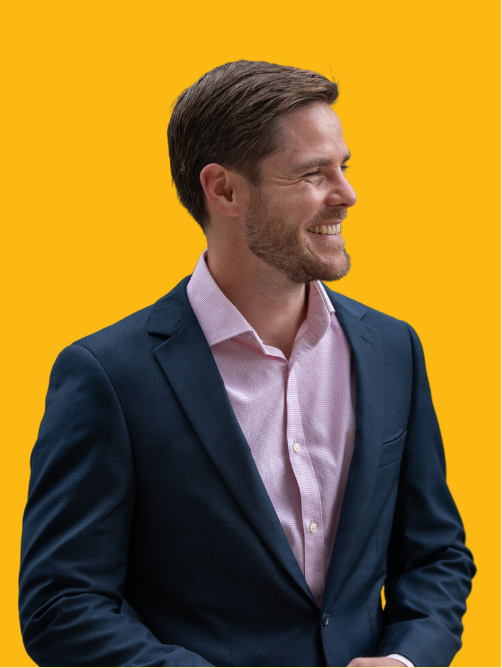
YOUR
DIGITAL
REPUTATION
The podcast helping leaders and teams get social media right. Join your host, Roger Christie for honest, practical conversations with the leaders around the world getting social right when it matters most. Want to know how they do it?
LISTEN NOW
STAY IN TOUCH
Sign up to stay in the know. Get Roger Christie's regular insights in your inbox, so your organisation gets social media right when it matters most.




